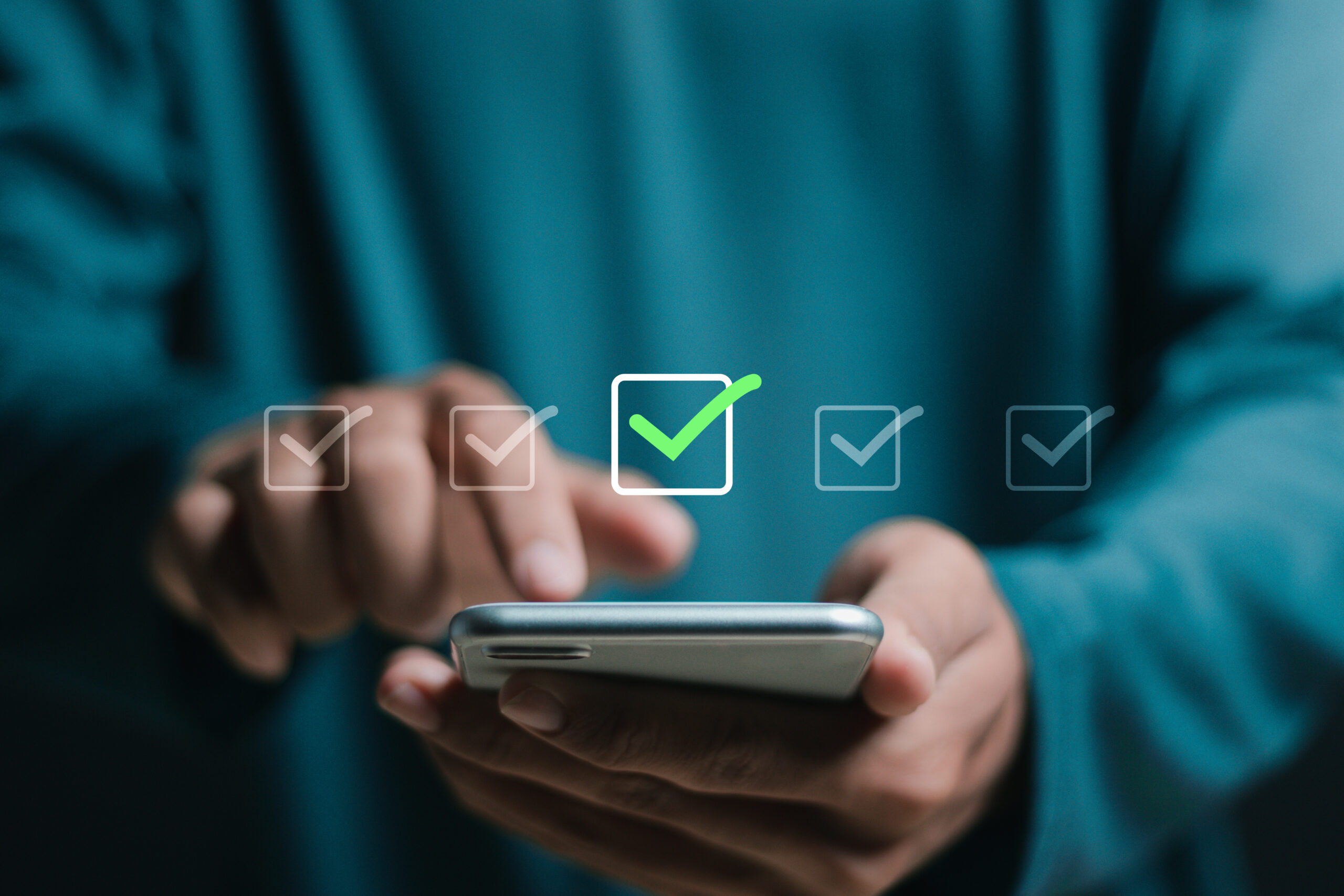All members of the FAU family can network with each other in our FAU Community portal. Alumni, researchers, students, employees and friends of FAU can get in touch with each other in the portal and use many of the benefits the FAU Community offers for all fields and subjects.
For alumni
The FAU alumni network is an important part of our large FAU Community. As a member, you can benefit from the wide range of advantages the network offers.
In the interdisciplinary FAU Community portal members can network with the entire FAU family. Get back in touch and discuss with former classmates and stay up to date with everything that’s going on in your alma mater. In the FAU alumni network group, we keep you updated with events, services and benefits specially tailored towards alumni, from the e-mail inbox available to alumni to special discounts for training courses at the FAU Academy.
In the portal, you can search for other former students, set up a group, edit your member profile and much more.
Become part of the FAU Alumni Network – we look forward to seeing you there!
For researchers
Have you conducted research at FAU as a doctoral candidate, postdoctoral researcher or during a later stage in your academic career? Have you come from abroad or from a location in Germany to work as a guest researcher at FAU? We would like to invite you to become a member of our FAU Community.
As a member of our research alumni, you are an essential part of FAU and your research experience, personal qualities and international expertise contributes to the success of our University. We also value your role in strengthening the University’s reputation on an international level by incorporating FAU into your academic career. From the start of your research stay at FAU, you are an important part of our FAU family.
In the FAU Community, you can find out more about current research and events, search for participants for your studies, set up groups with other researchers and benefit from many other advantages the community offers. If you are a former FAU researcher, you are automatically a member of our FAU Alumni Network group within the FAU Community.
Expand your network at FAU!
For students
As a student at our University, you are now part of our FAU family. When you sign up the FAU Community portal, you will benefit from networking with other members of our University.
The portal has everything other social media platforms offer: You can make new contacts for starting your career, network with former and current students, take part in prize draws and always know what’s on at your FAU.
You can create your profile in the FAU Community quickly and easily.
For employees
Are you currently employed at FAU? As a member of our large FAU family, we would like to invite you to join the FAU Community portal.
All members of FAU can find each other in the interdisciplinary online portal. Network with alumni, researchers, students and other FAU employees and unlock the benefits of being part of the FAU Community. By setting up your own alumni group in the FAU Community, you can stay in touch with your students or coworkers on a permanent basis.
Share information
Any information you would like to share with the FAU family can be posted in one of the many topic groups in the FAU Community. Are you looking for participants for a study, for example? You can post this in the “Research studies” group in the Community. If you can’t find the right group for you, you can just set up your own with just a few clicks!
Would you like to promote a special event? You can publish it as an event in the calendar on the FAU Community homepage.
Another advantage: Unlike commercial social media platforms, the servers of the FAU Community are located at the University and are managed by the Erlangen Regional Computing Center (RRZE).
If you have any questions about the FAU Community, please contact FAU Alumni Management: alumni@fau.de.
Short introductions on how to use the portal are available on request.
For sponsors
As a sponsor of FAU, we would like to invite you to join the FAU Community portal and network with other members of the FAU family.
Stay in touch with scholarship holders, network with alumni, researchers and employees and get regular news updates and information about events at FAU.
If you have any questions about the FAU Community, please contact FAU Alumni Management: alumni@fau.de.